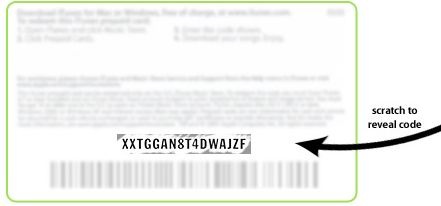![itunes-giftcard[5].png](https://www.mylittleportal.com/sites/default/files/itunes-giftcard[5].png)
In this article I’ll show you how to redeem your iTunes Gift card at the iTunes store. It covers both physical cards bought in stores such as Costco and Best Buy and virtual cards you have received via email. You also won’t have to sign up for an iTunes account which requires a credit card.
If you need to buy an iTunes Gift Card or iTunes Gift Certificate you can use this link.
Follow these 4 easy steps to redeem your iTunes Gift Card / Certificate – (no credit card needed)
Before trying the 4 steps below let’s try this link – go on click it now – if all goes well it’ll launch iTunes and magically take you to step 4 without the need to perform steps 1-3 !!
1) Open itunes (If your computer, PC or Mac, doesn’t have iTunes 8 then you’ll need to get it for free here.

2) On the left hand side of iTunes click on the green store icon.
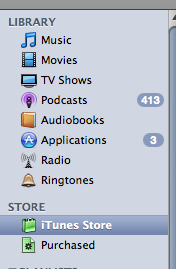
3) You will now be take to the store in the left pane of iTunes. In the upper-right corner of the iTunes Store window, verify that the button next to Account says “Sign In.” If this button displays an email address instead, click the button and then click Sign Out. Now click on the Redeem button – (It’s located on the very right hand side under the Quick links heading)
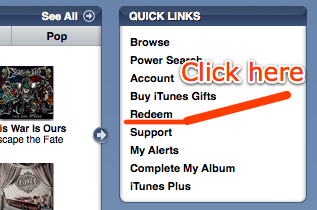
4) You’ll then be taken to the redeem Code window as shown in the photo below. If you received a physical card then get the code off the back of the card. You’ll need to scratch the covering off the area where the code is to reveal the code. If you got you card electronically enter your magic code from the email (hint: try cut and paste) and hit the redeem button and you’ll be all set to buy songs using itunes.
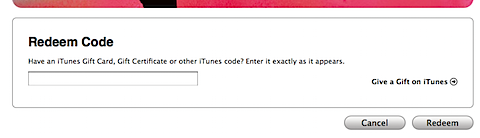
Once you’ve successfully redeemed your music card, the credit amount will appear next to the Account details in the upper-right corner. Each time you purchase music, iTunes will deduct funds from the credit until it’s depleted. If a pending purchase exceeds the credit amount, iTunes will ask you to enter a credit card number. You do not need to re-enter your music card number to make multiple purchases.
Trouble Shooting – if you encounter problems above
iTunes says my code is “invalid”.
When iTunes says that a code is “invalid” it usually means that one or more of the characters that you’ve entered into the redemption field are incorrect. If your code is not accepted at the iTunes Store, make sure that you’ve entered the code exactly as it appears on your card.
Please read your code carefully. The following letters and numbers can look very similar:
- The letter A and the letter H
- The letter B and the number 8
- The letter D and the number 0
- The letter E and the number 3
- The letter G and the number 6
- The letter H and the letter W
- The letter J and the number 1
- The letter M and the letter N
- The letter O and the number 0
- The letter P and the letter F
- The letter Q and the letter O
- The letter Q and the number 0
- The letter S and the number 5
- The letter S and the number 8
- The letter V and the letter U
- The letter Z and the number 2
If you’re still unable to redeem your gift card after verifying the characters in the code, please email us using the form at the bottom of the page. Make sure that you include the serial number from the back of your card. See the section below on locating the serial number for your iTunes Gift Card.
iTunes says my code is invalid?
If you are unable to redeem your card after verifying your code, first locate the serial number from the back of the card. The number is located at the bottom of the card and looks like this:
Begins with the letters “GCA” or “60” and is 16 characters long.
Begins with the letters “EPY” and is 14 characters long.
Begins with the letters “PBH” and is 22 characters long.
Once you’ve located your iTunes Gift Card’s serial number, please email apple here. Be sure to include the serial number of your card in the field provided.
I accidentally scratched off the activation code – now what?
Please email the Apple customer service department. Please include the serial number (See the section above on locating the serial number for your card) on the card and fill out as much of the card activation code as you can.